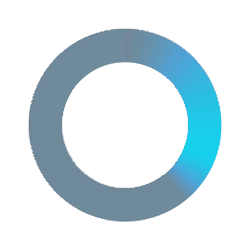F.A.Q
- Please navigate through to register button on the main homepage
- Check and verify your Email address after you register
You can locate the register button on the top right corner and fill in the required details
- Please navigate through to the sign-in button on the homepage once you verify your Email
- Once you sign in, you will arrive at your main dashboard
You can locate the sign-in button on the top right corner and fill in the details
- Once you sign in to your dashboard, you will notice a few information boards on the middle of your main screen including,
- Interview Schedule
- My Resume
- Offering
- You can view notifications from your email or notification tab on the top corner next to your profile picture
- You need to complete your profile through view my profile on the right side under the profile picture
- You can add your CV/video introduction through my files by clicking the profile picture located on the top right corner
- You can view your profile completeness status from the progress bar, please note that the higher percentage of profile completeness status can increase your application success rate
- You can view your application activities on the right side
- Candidate apply
- Employer review
- Shortlisted
- Interview stage
- Job offer
- Contract issued
- Please complete your profile before you apply for a position. To apply, reach at least 70%, however, you can still apply with less than 70% profile completeness
- Please navigate to the top left corner drop-down menu, choose jobs then find jobs
- Job listing should be listed and available for the applicant to apply, you can choose the most suitable role with your qualification/s
- To apply, you can click apply now on the job listing then you will be re-directed back to your dashboard.
- You can view your application status through my resume on your main dashboard
- Status (Sent) indicates that your application has been sent to the employer successfully
- Status (Viewed) indicates that your application is being reviewed by the employer
- Status (Rejected) indicates that your application has been unsuccessful/rejected by the employer
- Status (Shortlisted) indicates that your application has been progressing to shortlisted stage, you will be contacted by the employer for an interview stage
- Status (Accepted) indicates that your application has been successful after the offer is accepted
- Once your application has been shortlisted, you should receive an email or notification on your dashboard for an interview schedule with the employer or you can go to the drop-down menu - jobs - interview schedule
- Please log in to your dashboard, click the interview schedule action logo to view the interview schedule details, you can accept, reject, or reschedule the interview
- The interview will be conducted via online video meeting, please ensure that you have sufficient tools or software to support the video interview
- The video link will be available through the interview schedule details
- You can view your interview results on the dashboard under my resume application status on the job application
- Status (Interview Rejected) indicates that your interview has been not been successful
- Status (Interview Accepted) indicates that your application is progressing to the next step
- The employer will make you an offer where you can view the details from my offer on the dashboard
- You can accept, reject, or negotiate the offer
- Status (Accepted) indicates that you have accepted the offer, you will be issued with an employment pack sent to your email
- Status (Rejected) indicates that you have rejected the offer from the employer and you will be withdrawn from the application
- Status (Negotiate ) indicates that you can give the employer an offer of your expected pay rate or starting date
- Your application finishes on the last stage of the job application process based on your choice